University Visitors and Guests
CSU-Guest
Visitors to the university without an eduroam compatible account can use the CSU-Guest wireless network for temporary access to the internet.
The CSU-Guest network is broadcast accross all Charles Sturt University campuses in teaching spaces, and meeting rooms.
CSU-Guest access is limited to 5 days, users will need to re-register if additional time is required.
CSU-Guest use requires a valid email address and Australian mobile phone number to verify your identity, without these you will not receive your log-in credentials.
Only 3 devices may be used per account, logins on subsequent devices will fail. You will need to disconnect previously connected devices to connect a new device once this limit is reached.
Connect and register for CSU-Guest
- Select CSU-Guest from the list of available networks. You will then be redirect to the CSU-Guest Portal.
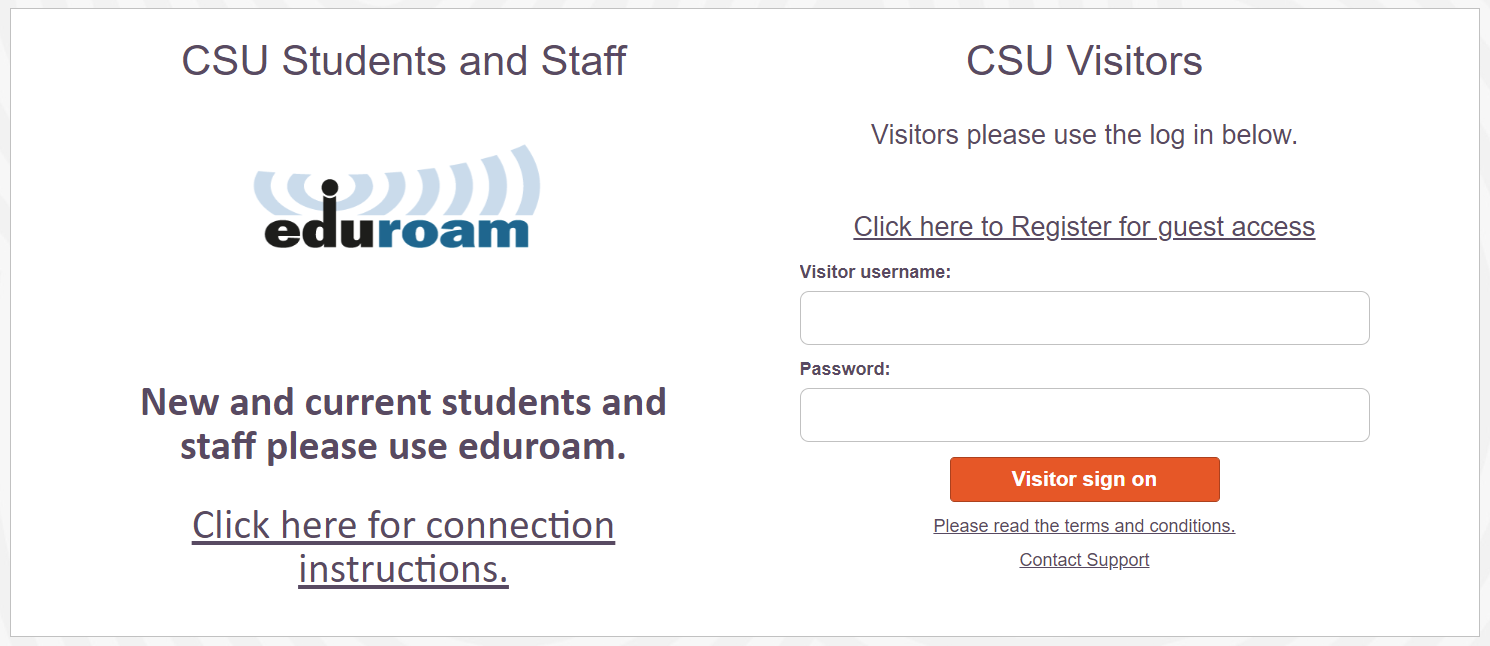
- For first time users use the "Click here to Register for guest access" link, for previously registered users skip to step 8
- Complete the registration form all fields are mandatory.
NOTE: Phone number field is important - Phone number must be typed in full international format with a 61 in front. To do this remove the 0 from your phone number and add 61.
If your number is typed incorrectly you will NOT receive your username and password. - If you agree to Terms and Conditions click the "I Agree" tick box at the bottom.

- Click on the orange register button to receive your credentials and you will be redirected to a page to confirm the details provided.
- If the details are correct click sign on, if not please return to step 3
- You will receive a text message your username and password. If you do not receive a text see the troubleshooting section below.
- Enter the username and password you received by text into the Visitor username and password field on first page of the CSU-Guest portal.
- Click Visitor sign and accept the terms and conditions.
- You will now be redirected to csu.edu.au and you will now have internet connectivity
Troubleshooting for CSU-Guest
User details not received?
Please confirm your phone number was entered in full international format, to do this change the 0 at the front of your mobile number to 61.
There is no need to add a + your phone number should look like 614xxxxxxxx.
Also ensure that your phone has mobile network coverage and is able to receive text messages.
Unable to get to the portal?
Ensure your computer is connected to CSU-Guest.
If you are connected make sure your browser is not blocking popups or redirections.
The CSU-Guest portal will work in Google Chrome, Firefox, or Internet explorer. Some browsers such as Firefox and Safari may warn you that you need to log into a portal page, follow any instructions provided by your browser or operating system.
If you are still unable to get to the portal please restart your computer and connect to GSU-Guest with no other applications open, your default web browser should open and redirect you automatically.
Connected but unable to access the internet?
Restart your computer and reconnect to CSU-Guest.
If this fails please contact the CSU DIT Service Desk for assistance.
