Support
Desktop
-
Mac OSX devices
-
Open the keychain access tool using finder / spotlight
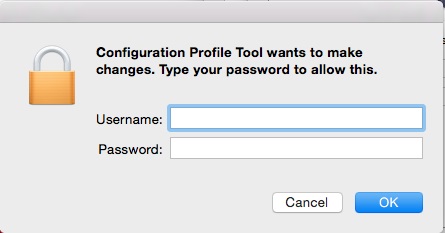
-
Scroll through the list, and remove any certificates that start with:
ISEPSNPROD and Wireless.csu.edu.au (Right click and select delete)
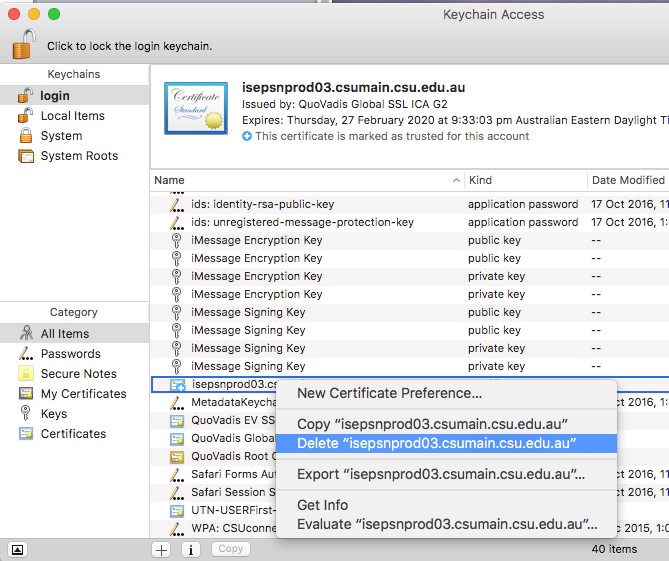
- Disconnect and reconnect to eduroam, you may get prompted to reaccept the certificate, accept the new version and you should be connected successfully to eduroam.
-
Open the keychain access tool using finder / spotlight
