Support
Wireless Support: Delete unused CSU wireless profiles from device
DIT Recommend that all CSU wireless profiles except for Eduroam are removed from your device to ensure the best wireless experience. Some users experience connection dropouts when they have multiple CSU profiles on their device. We recommend the following.
- Wireless users should remove their eduroam and Install-eduroam profiles if present.
- Once successfully connected to Eduroam, users should also remove the Install-eduroam profile, if present.
Desktop
-
Windows 10
- Click the Wireless Network icon on the system tray.
- Click Network Settings
- Click Manage Wi-Fi Settings
-
Under Manage known networks, click the network you want to delete
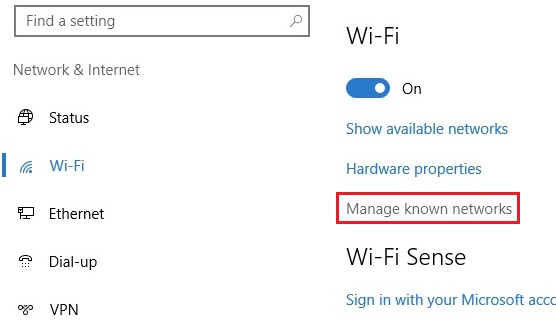
-
Click Forget. The wireless network profile is deleted
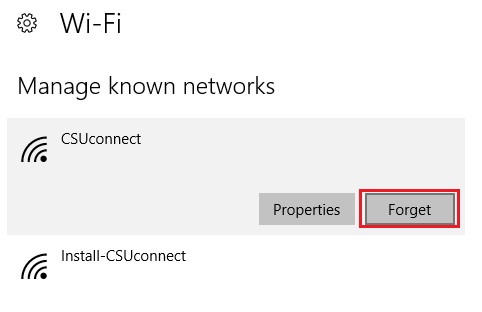
-
Windows 8.1
- Open PC Settings and go to Network
- In the Connections section, look for Wi-Fi and the "Manage known networks" link. Click or tap on it.
- Windows 8.1 displays a list with the wireless networks for which its stores connection details
-
Select the network you want to forget and press Forget this network
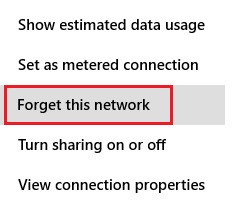
-
Windows 7
- Go to Start, Control Panel, Network and Sharing Center
-
In the Tasks pane, click Manage wireless networks

-
Right-click the connection you want to delete, and then click Remove network
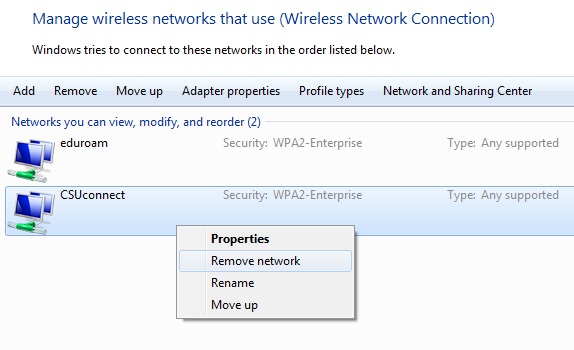
- When prompted Are you sure you want to remove this network? Click Yes
-
Mac OSX
- Select the WiFi symbol along the top menu bar and click on Wi-Fi Settings... at the bottom of the drop down menu
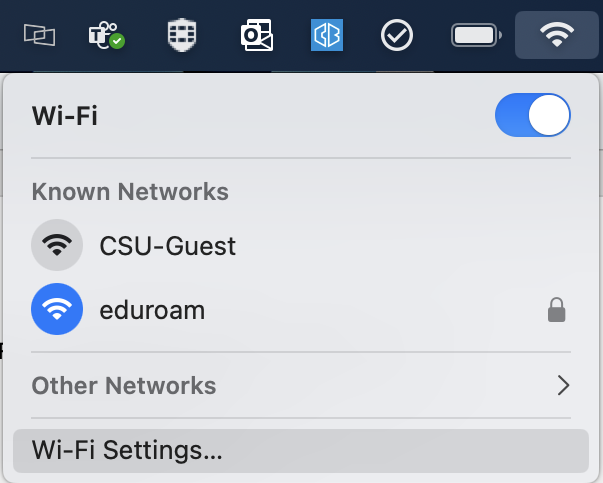
- Find eduroam listed under Known Networks and click on the elipsis... located to the right of eduroam and click Forget This Network...
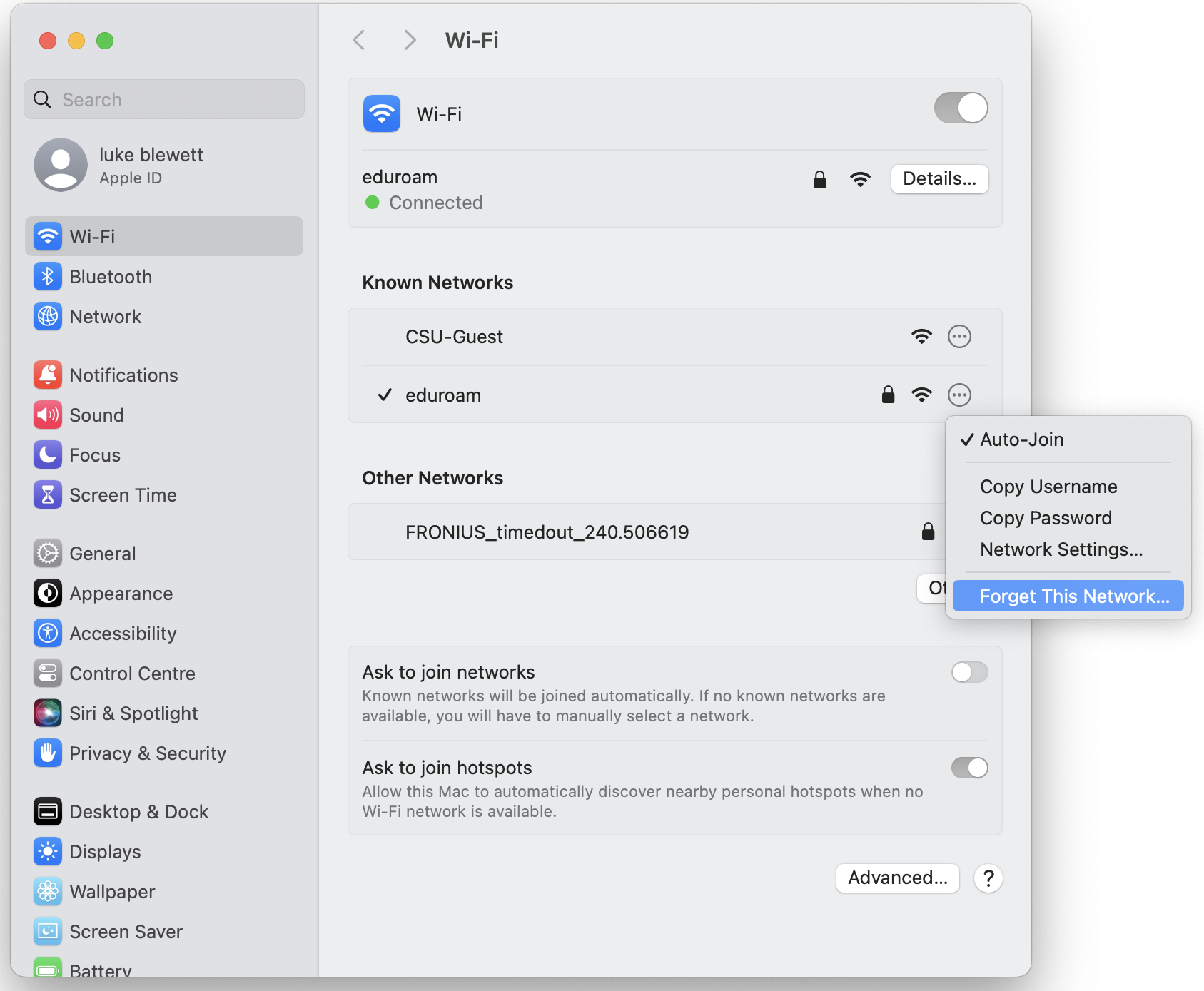
- You will now be asked to Forget Wi-Fi Network "eduroam"? Click Remove.
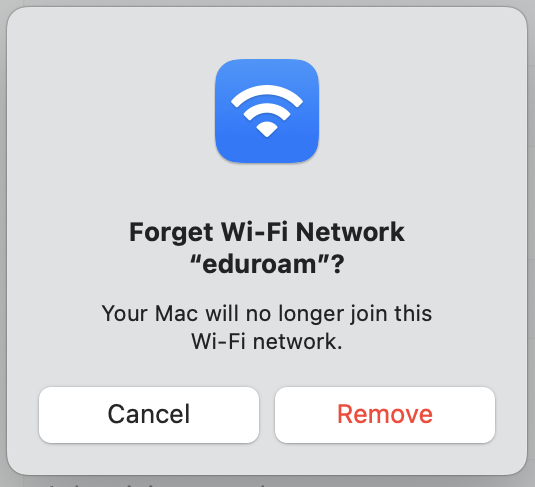
- Select the WiFi symbol along the top menu bar and click on Wi-Fi Settings... at the bottom of the drop down menu
Mobile
-
Apple iPhone, iPad, & iPod Touch
- From the home screen, tap Settings
- Locate the wireless network you want the iPhone to forget, and then tap the blue arrow next to its name
- Tap Forget this Network
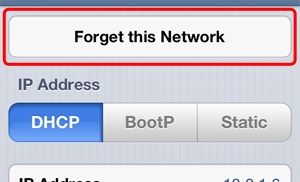
-
Android
Please note: Some brands of Android phones may look different to the screenshots and instructions below.
However the settings listed will be the same for each version of Android regardless of brand of phone.- Open App draw
- Locate and tap Settings
- Tap Wi-Fi (Sometimes displayed as Network and Internet)
- Long Press the wireless network you want to remove
-
Click Forget Network
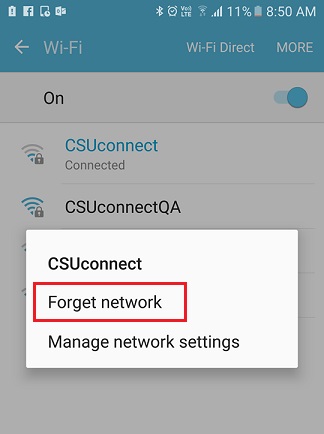
Create a new connection to Eduroam using the instructions from the support page
